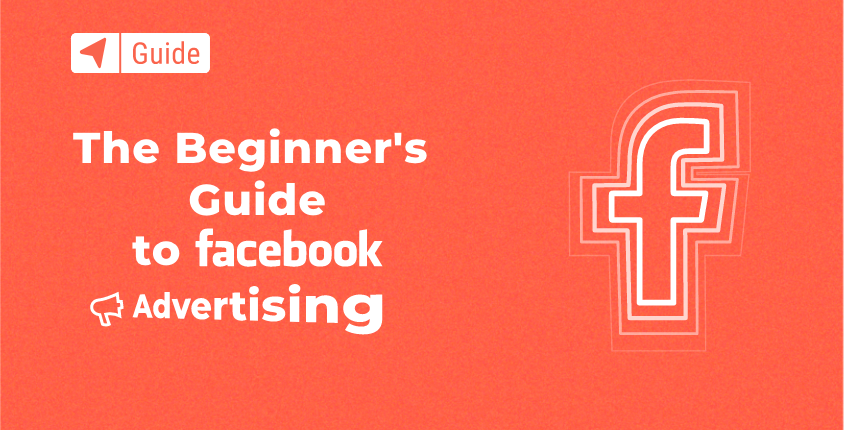
Although newer social media networks like Instagram and TikTok are growing in popularity, Facebook is still extremely popular. Because it is so well established, many people consider it to be the standard method to connect with friends and family. Along with posting photos and videos, updating statutes, and writing messages on friends’ walls, Facebook is a strong advertising platform that allows you to reach millions of people worldwide.
In this tutorial, I am going to show you how to set up a Facebook Business account, the first step towards Facebook advertising. Then, I will guide you step by step, and show you how to set up your first advertising campaign.
When you complete all of the steps, your Facebook ad will be activated, and you will be able to start counting new visits to your website along with, hopefully, conversions.
Table of contents
- Create a Facebook business page
- Set up billing
- How to create your first Facebook ad
- How to publish your first Facebook ad
- What to do after you publish your first Facebook ad
- FAQs
- Conclusion
Create a Facebook business page
In order to start creating and managing Facebook ads, you will need a Facebook Business Page. This page will connect your website or business to the platform, and allow anyone to interact with you more easily. However, for the purposes of this tutorial, the most important thing is that this page is the first step toward advertising on Facebook.
- Go to “Create a Page”
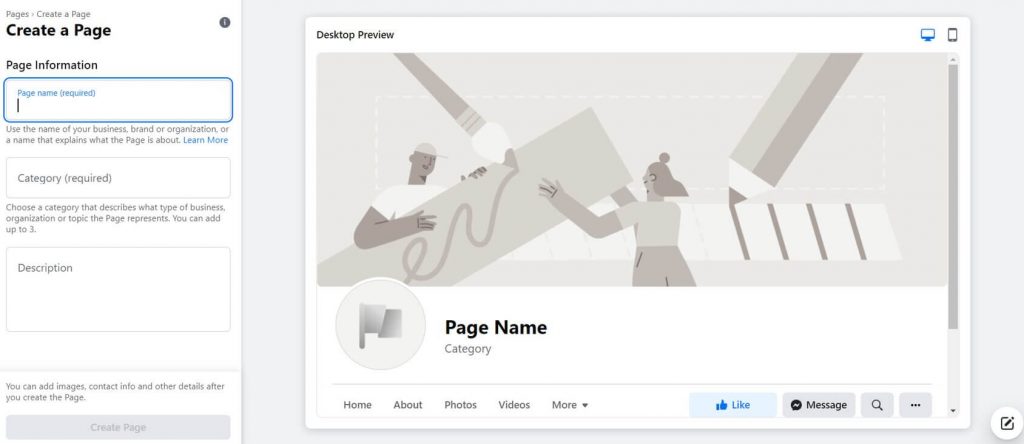
- Write the name of your page.
- Add a category, description, and click on the “Create Page” button.
- Upload images, set up business information, and update the information on your page.
Once your business page is set up and ready for the public, you will be able to access the Ads Manager. This area holds all of the tools necessary for creating and managing Facebook advertisements.
Set up billing
Promotion isn’t free. So, before you can start advertising on Facebook, you will have to set up your billing.
- Open Ads Manager.
- Expand the left-hand side menu, and choose “Billing”.
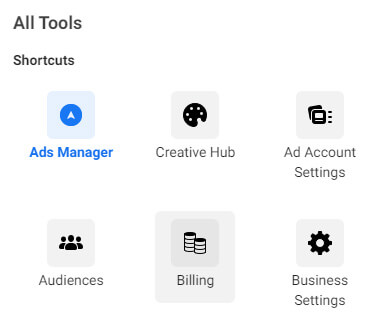
- Click on the “Payment Settings” located at the top.
- Click on the “Add Payment Method” button.
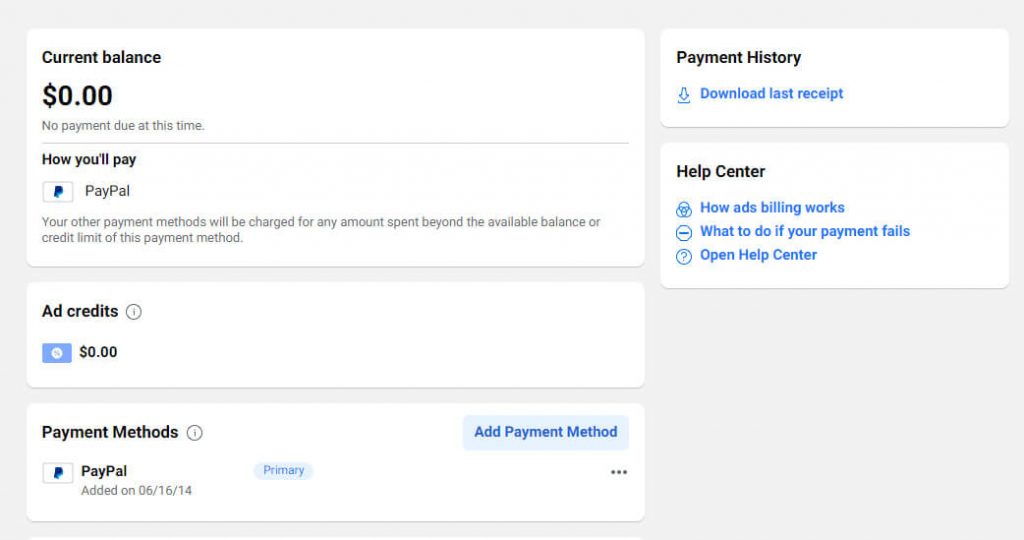
- Add your credit card or Paypal information, and save changes.
Now that you have added your billing information, it is time to roll up your sleeves and get the job done. Let’s create your first Facebook ad!
How to create your first Facebook ad
Ads Manager should appear in the left menu as one of the applications that you have available on your profile. If you can’t see the link to the manager, click on the “See More” link visible at the bottom. Then, you should be able to see all of the tools available to you.
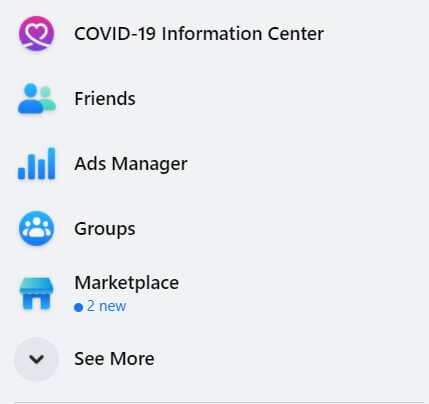
Alternatively, you can directly open the Ads Manager. You can even bookmark this link to make it easily available anytime.
This will automatically open the Campaigns tab where you can start creating your first campaign.
Create a new campaign
Before you jump into choosing images and videos and writing text that will make people click on your link, you should choose the objective of your campaign. This objective tells Facebook what you want people to do when they see your ad.
For example, do you want to target people who will be most likely to click on your link, those who will make a purchase, or do you only want to show your newest blog post to as many people as possible?
Facebook recognizes eleven different campaign objectives:
- Brand awareness – Show your ads to people who will remember your brand.
- Reach – Let Facebook show your ad to as many people as possible.
- Traffic – Send people to your website.
- Engagement – Target people who are more likely to like your post, add a comment, respond to an event, and more.
- App installs – Show your ad to people who will install your app.
- Video views – Get people to see your new video.
- Lead generation – Target people who will be more likely to get into your sales funnel.
- Messages – Target people who are more likely to send you a direct message via Messenger.
- Conversions – Show ads to people who will take valuable actions like purchasing your products, subscribing, and more.
- Catalog sales – Show a product catalog to new audiences who are more likely to buy something.
- Store traffic – Target people who are nearby to your brick and mortar store.
Choose one of these objectives and click on the “Continue” button.
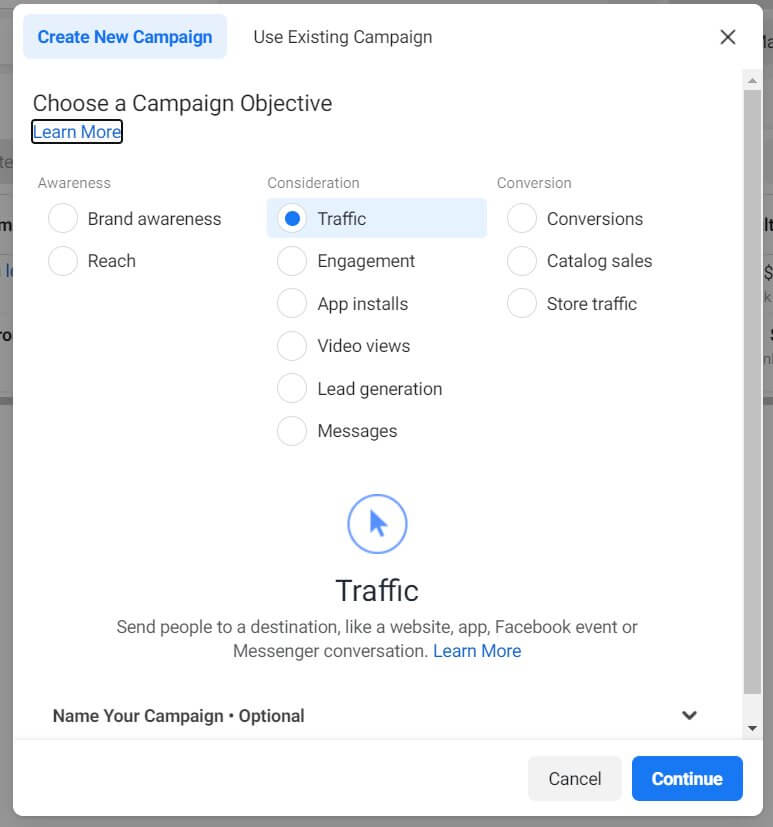
This action will open a new window in your Ads Manager that will guide you through the rest of the campaign setup.
- Campaign Name – Give your campaign a memorable name. This might not seem important at the beginning, but the more ads you create, the easier it will become to manage ads if you start the right way.
- Special Ad Categories – If your ad is related to credit, employment or housing opportunities or related to social issues, elections or politics, you have to declare the correct category here. If you do not, your ad will most probably not be accepted.
- Auction Buying – As a beginner, you can only have an auction type selected. The other types are available only for qualified buyers that work with ads on a more professional level.
- Campaign Objective – Here you can change the objective of your campaign one more time.
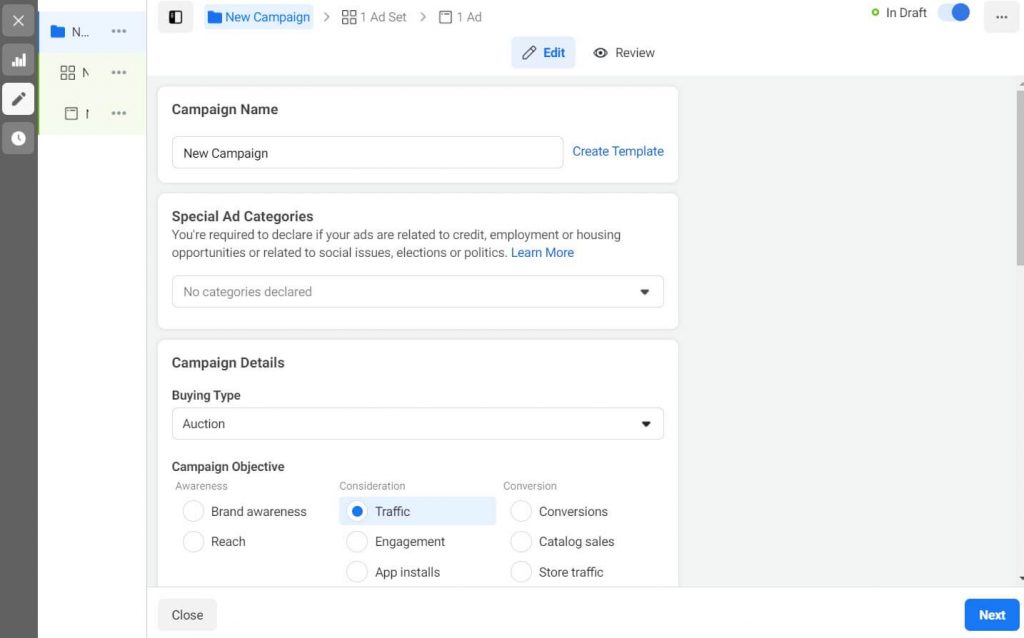
- AB Test – Create two similar ads that Facebook will test against each other. The result of an AB test will let you know what ad performs better, so that you can allocate more resources towards the winning ad. Creating an AB test is not recommended for beginners.
- Campaign Budget Optimization – This option distributes your budget across ad sets to get more results depending on numerous factors. This option is not recommended for beginners, so just skip it while creating your first advertisement.
Once you go through all of these settings, click on the “Next” button located at the bottom-right corner of the page.
Creating the ad set
By completing the previous steps, you successfully created your first campaign. The next step in the process is creating an ad set that will let you choose your audience, set your budget, and control the ad overall.
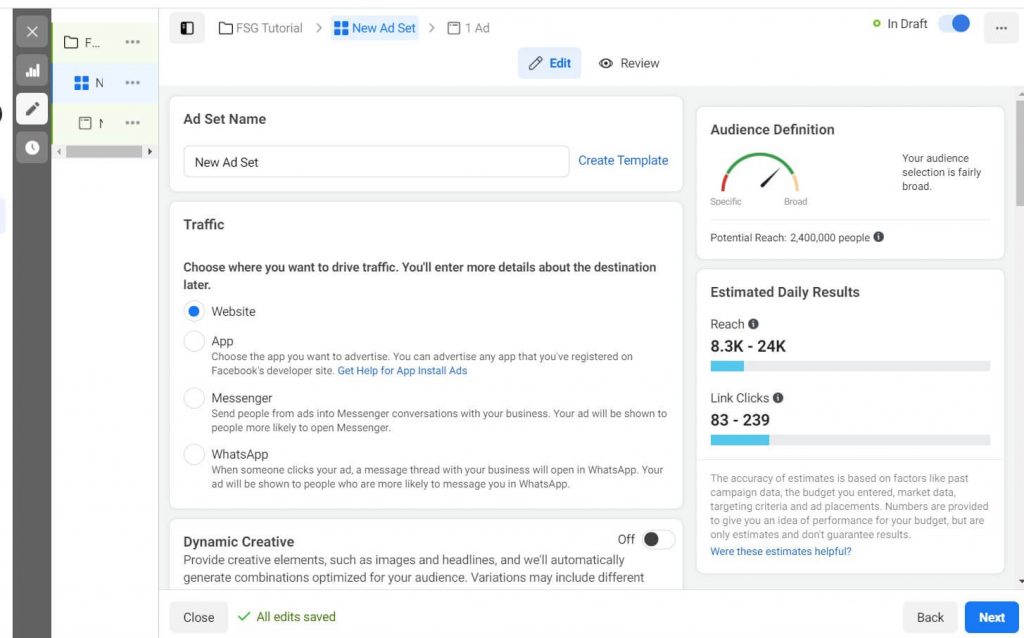
- Ad Set Name – Name your ad set. Similarly to the name of the campaign, it is important that you carefully name the ad set, so that you know what it represents anytime you open Ads Manager in the future.
- Traffic – This step depends on what objective you chose when you set up the campaign. Since I chose “Traffic” as an example, this option lets you choose the details about your traffic. You can send traffic to your website, app, Messenger or Whatsapp.
- Dynamic Creative – Turn on if you want Facebook to automatically create variations depending on your headlines and images. This option is not recommended for beginners.
- Offer – If you are selling something through your ad directly, here you can create a special offer for your customers. Connect your page, and add details like discounts, redemption options, or start/end dates.
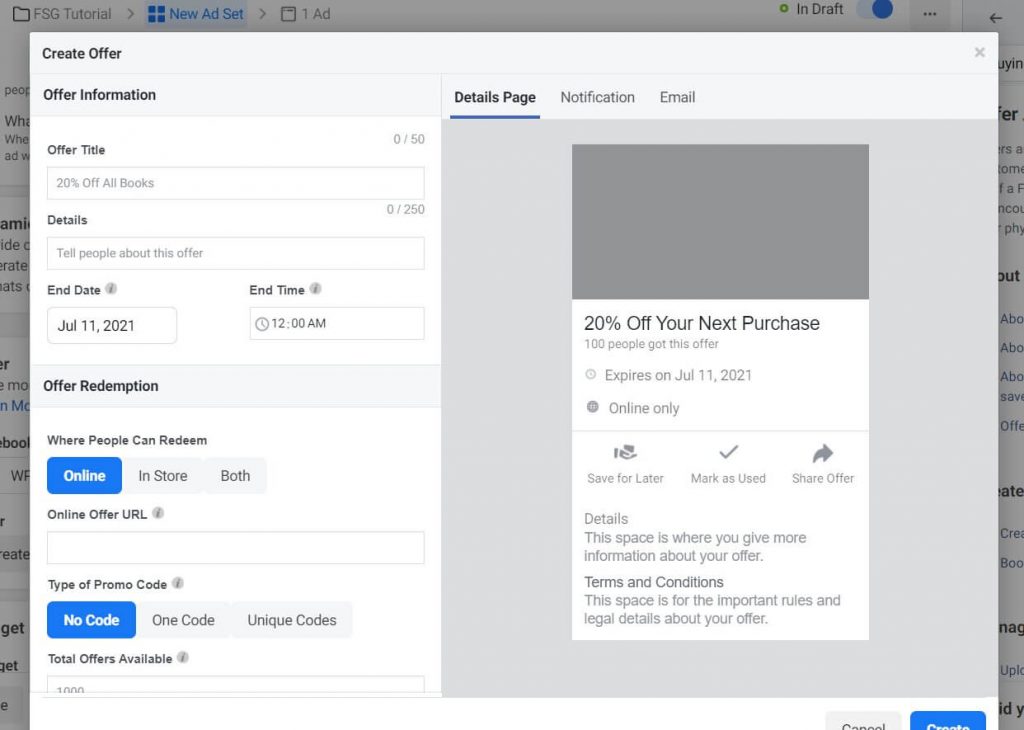
- Budget and Schedule – Set the amount you want to spend on the ad per day or lifetime. Daily budget is an average amount that you will spend every day while running the ad. Lifetime budget is the maximum amount you will spend on this ad set.
- Schedule – By default, you just have to set the start date. In that case, the ad set will run continuously, until you decide to manually stop it. If you check the “End” option, you will get to set the end date, so Facebook Ads Manager can automatically stop the ad set on the given time and date.
- More Options – If you show more settings, you will get to choose specific hours of the day when you want to show the ad set. For example, if you want to show your ad only during the day, simply set this option to the appropriate hours.
- Audience – Target specific people that should see your ad.
The audience tab lets you specify the details about who you want to target.
Locations – Choose countries, continents, and regions that you want to target. Simply start typing the name of a country that you want to include on your target list. It is also possible to exclude specific countries and areas (for example, you can target the entire USA except for New York).
Facebook displays a map below these options so that you can also visually track the areas you are targeting. If you’re more of a visual type, click on the “Drop Pin” button in the lower left corner of the map to select a region/country on the map.
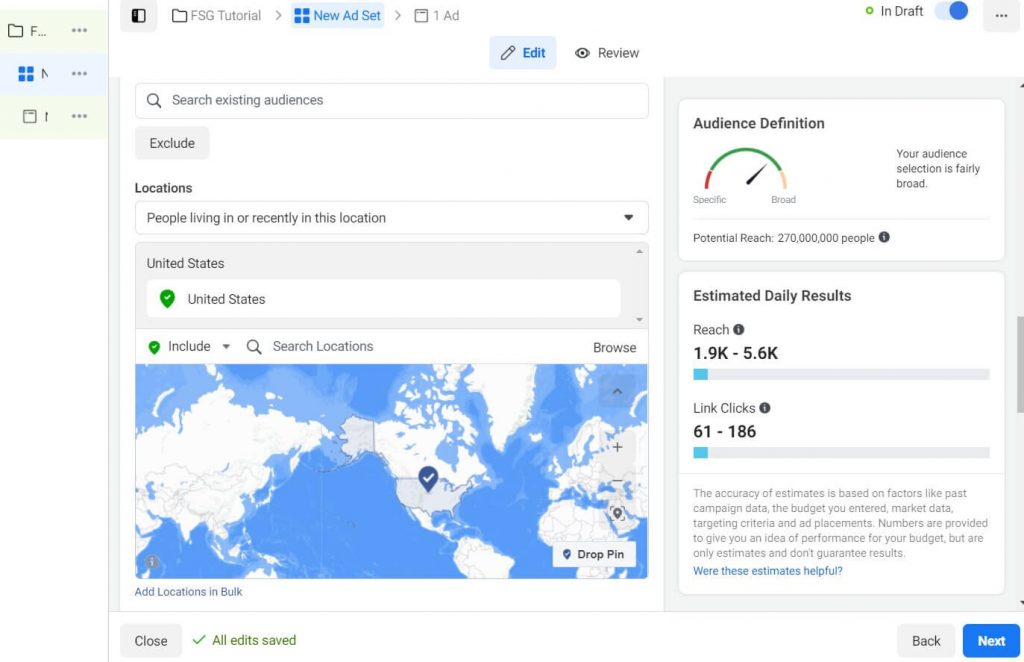
If you have a large list of countries or areas that you want to target, you do not have to manually select them one by one. Simply click on the “Add Locations in Bulk” option available in the lower left corner of the screen. Ads Manager will display a popup where you can paste your selection, and quickly add all of the countries and regions to your target.
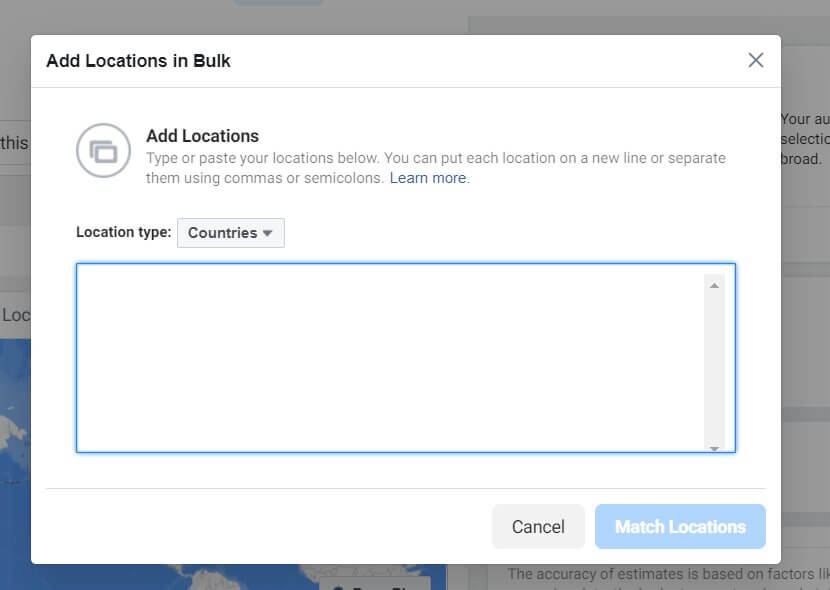
- Age – Select the minimum and maximum age of the target audience.
- Gender – You can target everyone or select a specific gender that you’re targeting. This is an important option if you’re selling a product for men or women specifically, so that you don’t waste money on the other gender.
- Detailed Targeting – Fine-tune your target audience by choosing demographics, interests and behaviors. When you click on the edit button, you will be able to start searching for specific details. For example, if you want to show your ad only to people who have shown interest in food, write “food” in the search bar. Facebook will start offering related items, so that you can refine your search.
The amazing thing about detailed targeting is the ability to narrow down the target audience. For example, if your restaurant is selling only tortillas, “food” is just too general of a term. By having only food as your detailed targeting choice, you might lose money by showing your ad to people who do not like tortillas in particular, but just like food (who doesn’t, right?). So, you want to narrow down your search by adding a new category where you will add “tortillas” as your choice.
As you may have guessed, you can go as far as you want, and add another group where you can specify details even further. Perhaps you want to target only people who like corn tortillas? You can do that.
The same goes for the other way around. This option lets you exclude options. So in the same tortilla example, maybe you want to show your restaurant to people who like corn tortillas, but who do not like pizzas. You can add that specification into detailed targeting as well.
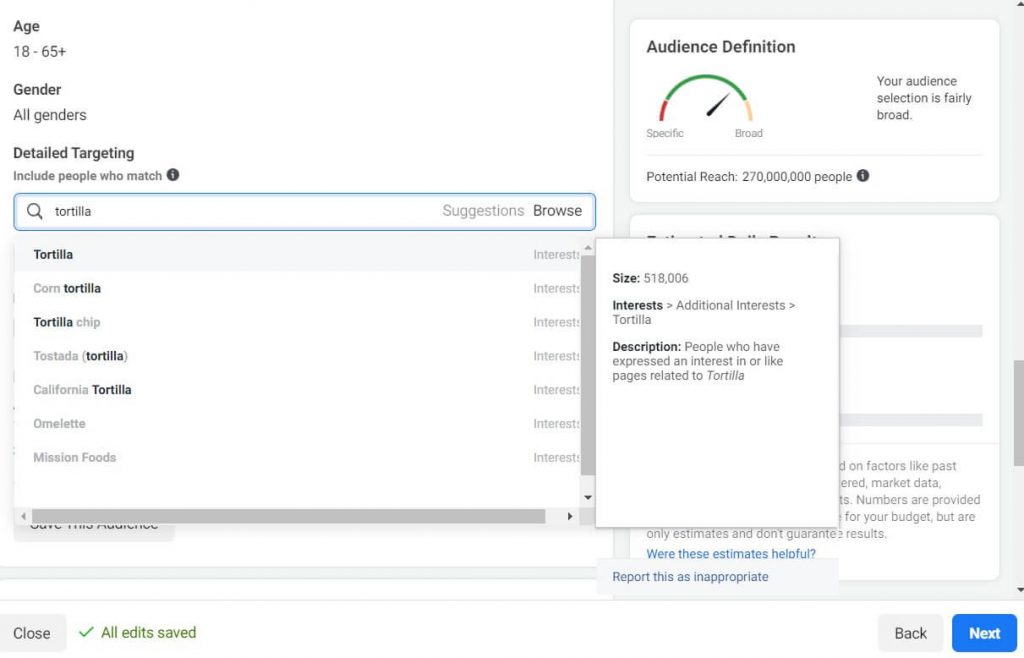
Whatever query you add to the search bar, once Facebook finds the interest, you can see how many people match that interest. In the screenshot I provided, you can see that there are more than 500,000 people who expressed an interest in tortillas.
Languages – If you want to show your ad only to people who speak a specific language, you can select that here and tell Facebook to target only those people. If you’re not sure about this, just leave it as it is.
Save audience – Click the button to save the audience. By saving your audience, you will always have these settings under a specific name you give to this audience. If I follow the same example, I could save this audience as “Tortilla lovers from the USA who do not live in New York”. This would save you time in case you decide to start a new campaign aimed at the same audience in the future.
Optimization & Delivery – Let Facebook know how to optimize your budget for this ad set.
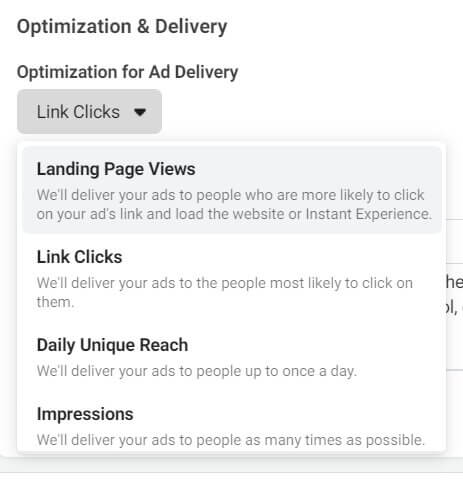
You can optimize the ad delivery for:
- Landing Page Views – Show the ad to people who are more likely to click on the link and spend some time on your site or Instant Experience.
- Link Clicks – Show the ad to people who are more likely to click on the link.
- Daily Unique Reach – Show your ad to as many people as possible up to once per day. This means one person should see your ad only once per day.
- Impressions – Deliver the ad to people as many times as possible. This means Facebook will show the same ad to the same person as many times as possible.
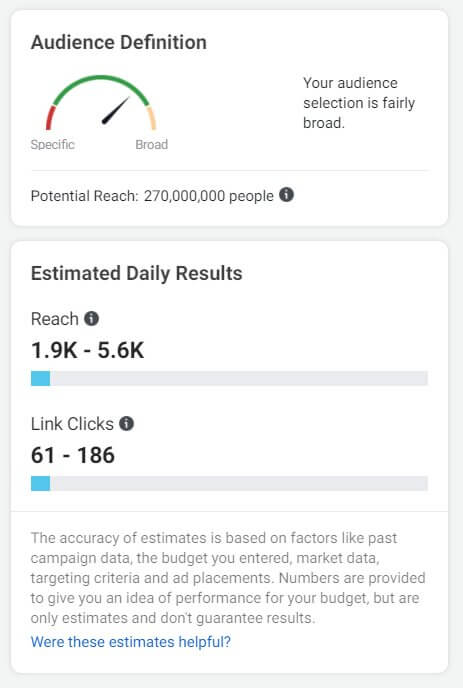
Creating the ad
Once all of the details for the campaign and ad set have been taken care of, you can proceed to craft the ad. This will be the part of the advertisement that will be visible to your target audience, and possibly the most fun part to manage.
- Ad Name – Enter a name for your ad, so that you can easily recognize it in the future.
- Identity – From the dropdown list, select your Facebook Business page that you have created.
- Instagram Account – If you have a separate Instagram account, you can choose it here. By default, your Facebook page will be used unless specified differently.
Ad setup
Facebook gives you three options to create your advertisement:
- Create ad – Start from scratch, add images and videos, write text, and add target links.
- Use existing posts – Choose a Facebook post that has been already published on your page and promote it as is.
- Use creative hub mockup – Build mockups, share them with your team, and preview on mobile devices or computers before publishing. Not for beginners.
How to publish your first Facebook ad
For the purpose of this tutorial, I will show you how to create your first advertisement from scratch.
Once you select the “Create Ad” setup (selected by default), you will find a couple of format options below. Facebook lets you add a single image or video (this is the most common option), a carousel where you can add multiple scrollable images and videos, or a collection that is used to showcase an entire collection of products that you have to sell.
If you have something important to share, or want to showcase your products, you can even turn on the “Fullscreen Mobile Experience” option. This option is also known as Instant Experience and allows you to create fast loading ads that don’t redirect your target audience to a website right away but instead show the advertisement in full screen where you can capture their attention before taking people to your website.
Once you’ve selected these options, it is finally time to have some fun with the creative side of your ad.
- Add Media – Upload an image or video you want to use.
- Primary Text – Tell people what your ad is about.
- Headline (optional) – Write a couple of words that should capture the audience’s attention.
- Description – Expand on your primary text, and give a few more details about your site/product.
- Destination – Choose if people should be redirected to your website, a Facebook event you have created, or even let them call you.
- Display Link (optional) – If your target URL is long, you can add your homepage as your display link, for example.
- Call Extension – Enable this feature if you want to show a call to action button on the bottom of your advertisement and let people contact you directly.
- Call to Action – Choose a button that will show next to your ad.

After these options, you will get a chance to add more variations to your advertisement. The languages options let you add manual translations or choose to automatically translate the advertisement into any language of your choice. This will help you to create more directed ads that could work better with specific audiences.
While creating your advertisement, the right-hand side of the screen will constantly update and display a preview. At any time, you can choose a different variation to see what your ad will look like when viewed on computers, mobile screens, and different Facebook placements. This will allow you to prepare an advertisement that will look great for everyone.
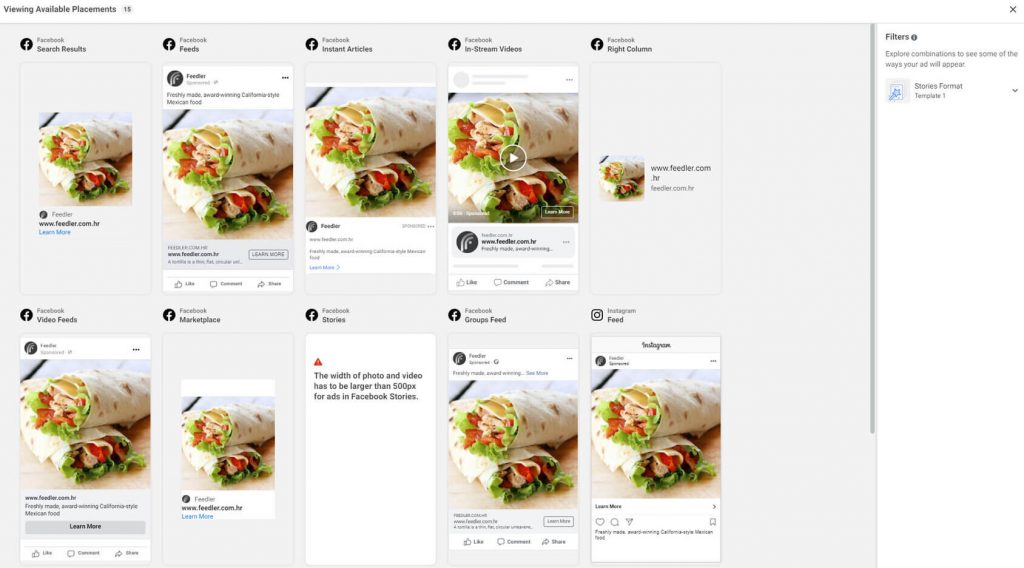
Once you’re happy with the result, it’s time to hit the “Publish” button. Wait for a couple of seconds for Facebook to save all of your settings, and you’re done. Each and every published Facebook ad needs to be approved by the platform. Usually, this will be handled by a system that checks all of the parts of your ad, but in some cases, your ad may be checked by an actual person.
If everything is ok with your text and graphics, the advertisement should be accepted within an hour or two (this can extend to 24 hours in some cases), and it will automatically start showing to your target audience.
What to do after you publish your first Facebook ad
Congratulations on publishing your first Facebook ad! You’ve done your part, and now it’s time for Facebook to do its magic and get your advertisement in front of thousands if not millions of people.
If you open the Ads Manager dashboard, you will be able to see your new ad on the list. The first thing you should be looking for is the status of your ad. Once published, the status will change to let you know that your advertisements are under scrutiny, and you can expect a notification from Facebook once approved.
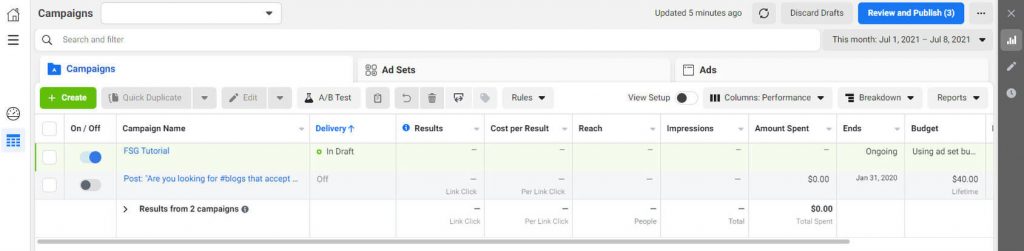
The next thing you are naturally interested in are the results. Check how many clicks you have received, what’s the cost per result, what’s the current reach (how many people saw your ad), impressions (how many times each person saw the ad), dates, budget, and more. If you scroll to the very end of the table, you will see a small “+” icon. Here, you can control what result you want to see in the table. For example, if you don’t care about the reach, simply turn off the display.
If you haven’t set up the end date for your ad, don’t forget to turn it off. You can do that by toggling the button located on the left-hand side of the screen, next to the name of your campaign.
This is also the location where you can edit your campaign. Simply click on the edit button next to your campaign, ad set or ad, and change what you wish.
FAQs
Facebook ads may give different results based on numerous factors. Everything depends on what you have to offer, what kind of advertisement you create, your budget, and the audience selection. So, while one company may substantially profit from Facebook ads, another one may end up disappointed. Unfortunately, until you spend a couple of hundred dollars on testing, it will be hard to know if it will work for you.
On average, Facebook ads will cost you $1 per click and about $7 per 1000 impressions. As you may expect, if your target audience is the USA, you will spend the most, while you may get as low as $0.08 per click if you target third-world countries.
If this is your first Facebook ad that you have created, it will take about 1-2 hours to get everything done (depending on how well versed you are with the technology). Once you set up the campaign, ad set, and the ad body and text, it usually takes less than 24 hours for Facebook to approve your ad. However, do note that in some cases it may take even longer than a day.
Conclusion
Facebook is still one of the most popular social media platforms where millions of people hang out. This means that it is easy to find your target audience who will actually be interested in what you have to offer. That’s one of the main reasons to advertise on Facebook.
After following this tutorial, you should be able to create your Facebook business page, set up billing, create your first simple Facebook ad, and share it with millions of people worldwide.
Keep in mind that this is just the beginning. Facebook advertising is easy to start with, but if you want to master it, you will have to spend days on the dashboard managing all of the different options and features. Make sure to continue learning and experimenting until you get the results that you wanted in the first place – reaching people who will visit your site and make purchases.
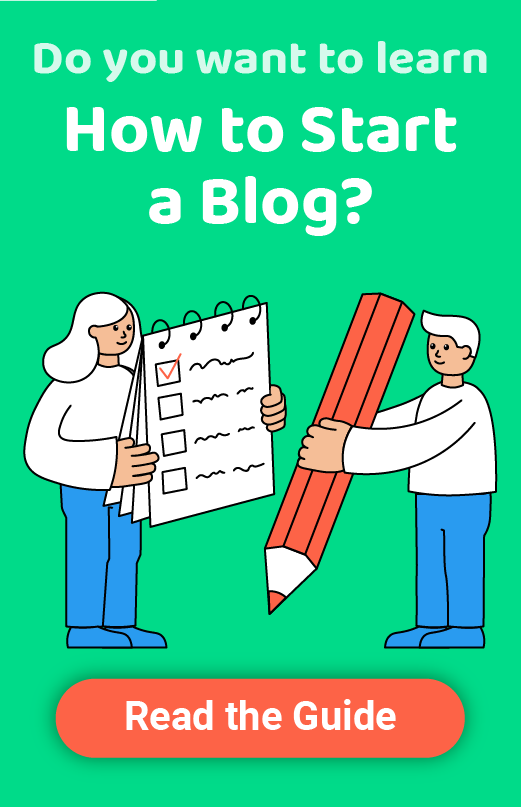
Facebook pixel acts as an umbrella between ads and audiences, one can make the most of with the Ads by perfectly utilizing the Facebook pixels.
I also want to mention that there’s a variety of tools which can simplify the whole process of Facebook advertising. Why not use them when it’s so easy and fruitful ♀️ One of such tools is LeadEnforce.com – website which helps you target Facebook competitor’s audience. I would strongly recommend this platform to people who just started using Facebook ads because it’s beginners who usually don’t know their exact audience.